Unitrends Endpoint Backup for PCs Trial Spin
As a Kaseya customer, you have access to 2x free NFR licenses for Endpoint Backup for PCs.
Access to the partner portal will be required to utilize and manage the NFR licenses. If you do not have access to partner portal, please reach out to your Account Manager or Account Executive to assist. After obtaining portal access, the process is as follows:
This guide will provide video guides and documentation that show how to set up and use Datto Endpoint Backup for PCs. When you finish this Trial Spin, you will be able to:
- Download, install, and register the agent
- Verify backups are taking place
- Configure reporting, alerting, and settings
- Restore files and folders
- Understand the bare metal recovery process
- Use instant virtualization inside the cloud sandbox
- Create support cases and access the knowledge base
Compatibility
-
Windows 7, 10, or 11
-
Total disk size must be less than 1.5 TB
-
Full requirements are listed here: Getting Started with Datto Endpoint Backup for PCs
What if I need help?
-
From the portal, you can open a support case or access the KB.
-
Reach out to your Account Manager or Account Executive if you need further assistance.
1: Download, Install, and Register the Agent
Start by visiting the download site to download the agent software on the target machine.
-
Video Guide: Download, Install, and Register the Agent
-
Documentation: Installing and Registering the Datto Endpoint Backup for PCs Agent
2: Reporting, Alerting, and Settings
Endpoint Backup for PCs allows you to easily identify which systems are protected, when they last backed up, and how the last backup went. This includes Screenshot Verification that shows a screenshot of the login screen after trial boot of the backup image in the cloud.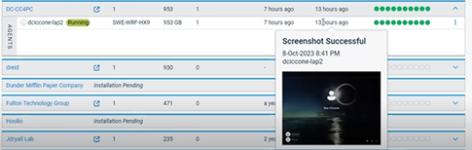
-
Video Guide: Reporting, Alerting, and Settings
-
Documentation:
3: Restore Files
Endpoint Backup for PCs allows you to mount the image in the cloud so you can download and restore files and folders.
-
Video Guide: File Restore
-
Documentation: Datto Endpoint Backup for PCs: File Restore
4: Instant Virtualization in a Cloud Sandbox
Protected PCs can be virtualized for further testing and verification in the cloud. The process is quick and easy. It allows you to spin up a PC in an isolated environment, verify functionality or appropriate version prior to a restore, and then tear it down without impacting backups or the local system.
-
Video Guide: Instant Virtualization
-
Documentation: Datto Endpoint Backup for PCs: Virtualization
5: Bare Metal Restore
Endpoint Backup for PCs allows you restore an entire system to similar and dissimilar hardware alike.
-
Video Guide: Bare Metal Restore
-
Documentation:
6: System Deletion
Once a system no longer needs to be protected, it may be removed from the portal. In doing so, the backup data will also be removed.
-
Video Guide: Agent Removal
-
Documentation: Removing an Agent




