Email Alert Settings
This article describes the process for configuring email alert settings for your Datto Endpoint Backup for PCs organizations.
Environment
- Datto Endpoint Backup for PCs
Description
The Datto Endpoint Backup for PCs backup solution is capable of sending alerts to designated email recipients when certain events occur on a configured organization. You can elect for one or many recipients to receive these alerts.
Procedure
To manage the alerts for a organization, access the Datto Endpoint Backup Status page, and click the name of the organization that you would like to manage.

You will see the Email Alert Settings card.
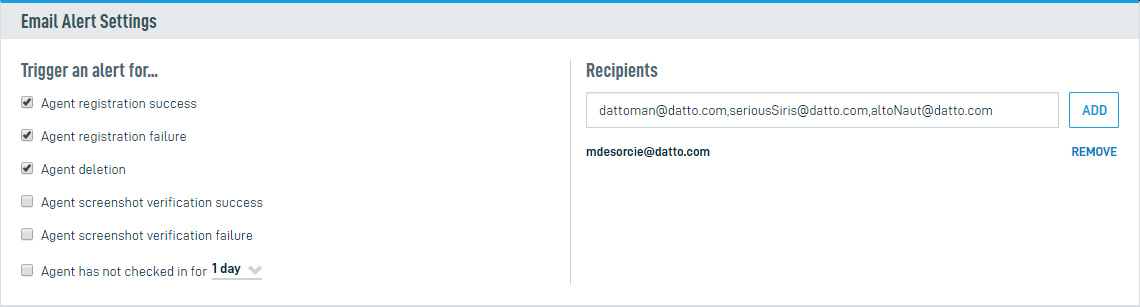
This enables you to specify a recipient or group of recipients to receive the alerts you select in the Trigger an alert for... column.
To enable an alert, check the box next to the corresponding notification's name. See the Configurable Alerts section of this article to learn more about each notification type.
To designate recipients, enter one or more email addresses in the Recipients box and click Add. To enter multiple email addresses simultaneously, separate each email address with an unspaced comma.
To remove a recipient, click the Remove button next to the desired email address.
While an integration API is not available for Endpoint Backup for PCs, the recipients option may be used with Incoming email processing to generate tickets.
Configurable Alerts
Alerts function at the organization level; when you enable a notification, it will allow alerts of that type for all agents associated with the organization. The following alerts are available:
- Agent registration success: Sends an Agent Registration Success email when a new protected system successfully registers to the organization.
- Agent registration failure: Delivers an Agent Registration Failed email when an attempt to register a new protected system to the organization does not succeed.
- Agent deletion: Notifies the subscribed users when an attempt to remove an agent succeeds or fails. See our Agent Deletion Success and Agent Deletion Failed articles for more information.
- Agent screenshot verification success: Dispatches an email with details regarding successful screenshot verification for a protected system.
- Agent screenshot verification failure: Sends an alert to the recipient list when screenshot verification for a protected system fails.
- Agent backup failure: Sends an Backup Failure Alert to the recipient list when the agent fails to backup successfully.
- Agent has not checked in for: Delivers an agent check-in alert after Datto's monitoring servers have not seen a protected system for a designated period. The thresholds you can configure for this alert are 1 - 7 days, 14 days, 21 days, and 28 days.
- Agent backup has not been taken for: Sends an Agent backup has not been taken to the recipient list when a backup has not been completed for the set about of time. This time is configurable for the alert to the desired window.



