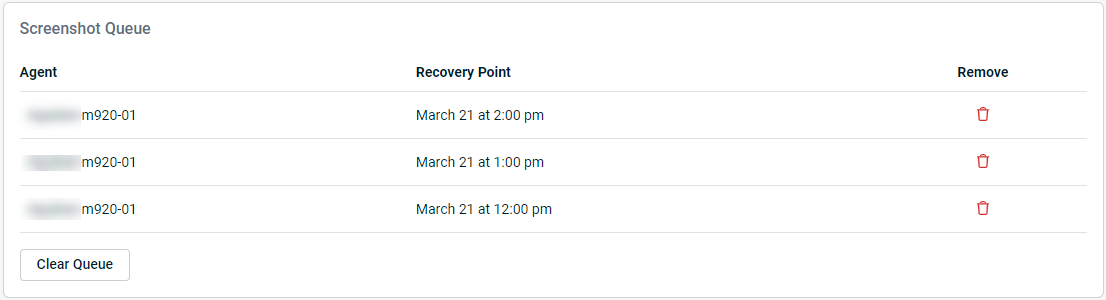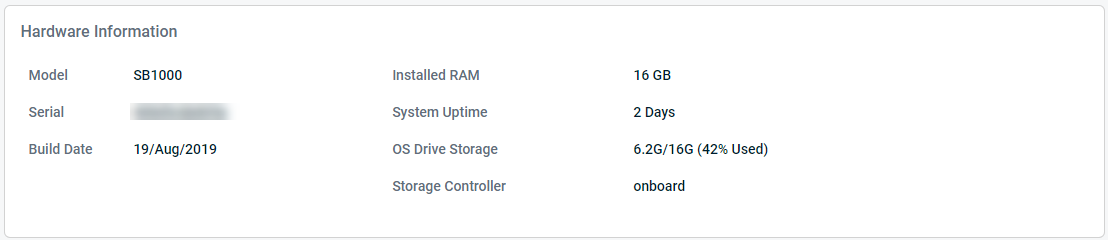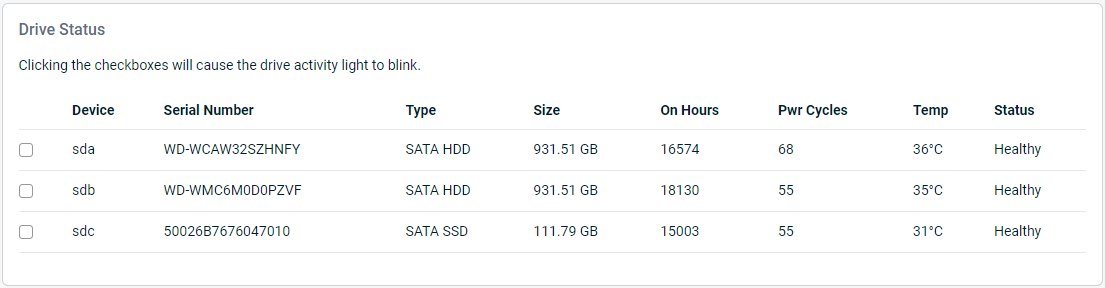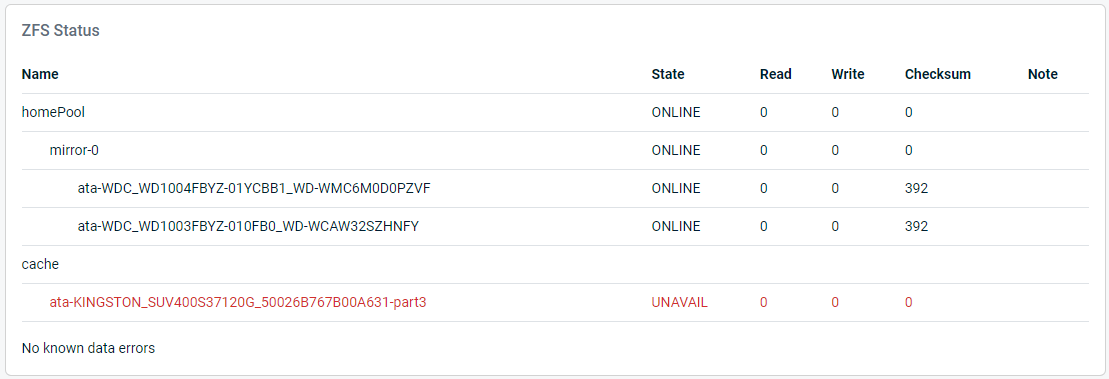Advanced Device Status
This article explains the Advanced Device Status feature of the Datto appliance GUI.
Environment
- Datto SIRIS
- Datto ALTO
- Datto NAS
Description
The Advanced Device Status page allows you to perform hardware upgrades and repair, monitor device activity, and view information about the health and other pertinent details of your Datto appliance.
To access the Advanced Device Status page, log in to your Datto appliance, and click the Advanced tab. Then, click Advanced Device Status
Features
The Advanced Device Status page contains multiple cards. Select a card's name to learn more:
- Device Migration
- Storage Upgrade and Repair
- Screenshot Queue
- System Health
- Hardware Information
- Drive Status
- ZFS Status
- Dataset Cleanup
Device Migration
Device Migration allows for transfer of data from one Datto appliance to another. The Device Migration card has been disabled and replaced with the Self-Service Device Migration, available in the BCDR Status page.
The Self-Service Device Migration tool can be used when replacing one Datto appliance with another and need to transfer all backup data to the new device. Some device migration scenarios will require assistance from Datto Technical Support. To learn more about device migrations, review the Self-Service Device Migration article.
Storage Upgrade and Repair
The Storage Upgrade and Repair card allows you to monitor, manage, and dismiss storage migrations scheduled for your device. Consider a storage migration if you need to perform a simple field upgrade of the device's storage array, or if you need to replace one or more hard drives which are in a pre-failure state.
NOTE Be advised that Device Migration and Storage Migration features on BCDR devices have entered a planned maintenance phase and have been removed as of IRIS 4.12.5 release in March of 2022. See Device Migration and Storage Migration Maintenance
To learn more about storage migrations, review our Understanding Device & Storage Migrations article.
Screenshot Queue
The Screenshot Queue card displays a list of all recovery points that are pending screenshot verification. You can cancel verification for individual points by clicking the Remove icon, or you can clear the entire queue by clicking Clear Queue.
NOTE Screenshot verification is not available for Datto NAS.
System Health
The System Health card displays the average CPU load for your Datto appliance.
Hardware Information
The Hardware Information card displays the following information:
- Model: Lists the detected model of your Datto appliance.
- Serial: Provides your Datto appliance's serial number. You can reference this serial number when contacting Datto Technical Support.
- Build Date: Lists the date that your continuity appliance was built by the Datto Hardware and Logistics team.
- Installed RAM: Details the total amount of RAM installed in the device.
- System Uptime: Lists the amount of time transpired since the Datto appliance's last reboot.
- OS Drive Storage: Indicates the total amount of space used on your appliance's OS partition.
- Storage Controller: Displays the type of storage controller installed in the Datto device.
Drive Status
This card displays the serial number of your device's storage drives, as well as their type, size,number of power on hours, power cycles, current running temperature, and general health of the drive. This information now includes all drive types found on Datto devices, including SIRIS 5.
Clicking the checkbox for a given drive will turn the drive activity lights on or off for your device, for testing and easy identification.
See our Alert: Drive Sd(X) Has Failed A Smart Status Check and Hard Drive Temperature Alert Troubleshooting articles for more information about investigating and addressing hard drive alerts.
ZFS Status
This card displays advanced information on the status of your device's file system (ZFS) for advanced troubleshooting purposes.
If you see any drive in a faulted state, or any read, write, or checksum errors reported, contact Datto Technical Support for investigation.
ZFS errors do not necessarily indicate a need for hardware replacement. Datto Technical Support can assist with running a scrub operation to resolve issues.
NOTE
If you see a ZFS pool called rtPool listed here. That indicates that a RoundTrip drive is in use on your Datto appliance. When the sync to the RoundTrip drive completes, you will no longer see the rtPool entry listed.
Dataset Cleanup
The Dataset Cleanup card allows a device operator to view and remove any orphaned datasets which may be present on the appliance. You can learn more about this feature in our Dataset Cleanup article.