Advanced Backup Verification: Local Verification
This article discusses the Local Verification feature for Datto business continuity appliances.
Environment
- Datto SIRIS
- Datto ALTO
Description
The Local Verified feature measures the health of a backup snapshot at the file level to ensure data integrity, and to allow you to make informed decisions about which recovery points to restore from in the event of a disaster.
This feature is only available for Datto Windows Agent, Datto Linux Agent, or standard Agentless backups. It is not available for machines protected by Universal VM backup.
Configuring Local Verification
To enable or disable this feature, perform the following steps:
- Access the GUI of your Datto appliance, and click the Protect tab.
- Click the Configure Agent Settings link next to the protected system on which you would like to set up the feature.
- Scroll down to the Local Verification section of the Configure Agent Settings page.

Checks Performed & Interpreting Results
When enabled, your Datto appliance will run the following validations during the backup process and report the following results:
Integrity Verification
- Filesystem Check: Checks for critical filesystem errors in the snapshot which could affect its usability. If the snapshot fails the filesystem check, the Datto appliance reports the reason for failure. Filesystem errors typically replicate from the production machine. If you receive a filesystem integrity alert, Datto recommends the following troubleshooting steps:
- Run a Differential Merge backup, and view the results of the integrity verification.
- Run a read-only chkdsk on the affected server. Address any issues the chkdsk finds. If the chkdsk finds no issues and the local verification still fails, proceed.
- Run a
chkdsk /f /ron the affected server (a server reboot will be required). Address any issues thechkdsk /f /rfinds. - Run another Differential Merge backup.
Further information regarding chkdsk can be found in: CHKDSK.
For Linux system troubleshooting, see Datto Linux Agent troubleshooting steps. You can also find Linux system troubleshooting information at linux.org(external link).
If you continue to receive failure alerts after performing the above steps, contact Datto Technical Support.
- Volume Check: The Datto appliance will check that the volumes which were captured in the backup match those included for backup in the Volume-Level Backup Control interface. The Datto appliance will alert you if a volume is missing.
- VSS Check: This check looks for VSS writer failures on the production machine during the backup process, which causes the agent to fall back to the crash-consistent STC or DBD backup engine to capture a snapshot successfully. This check will only occur if you have configured the agent to use a fallback engine.
Ransomware Detection (Datto Windows Agent only)
- Ransomware Check: The Datto appliance will check the snapshot for signs of ransomware, and alert you if an infection is suspected. See the Ransomware Detection 101 article for more information.
The device GUI reports the results of these checks in the Local Verified column of the Manage Recovery Points page.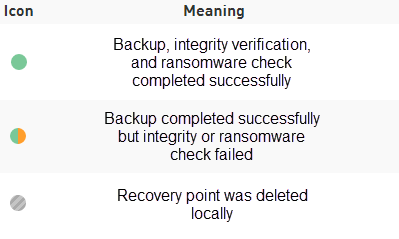
Mousing over the icons in the Datto appliance interface will display a detailed backup report for each snapshot.



