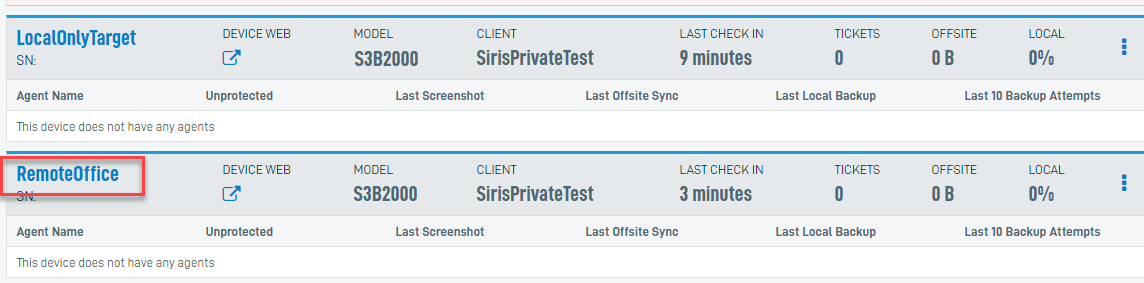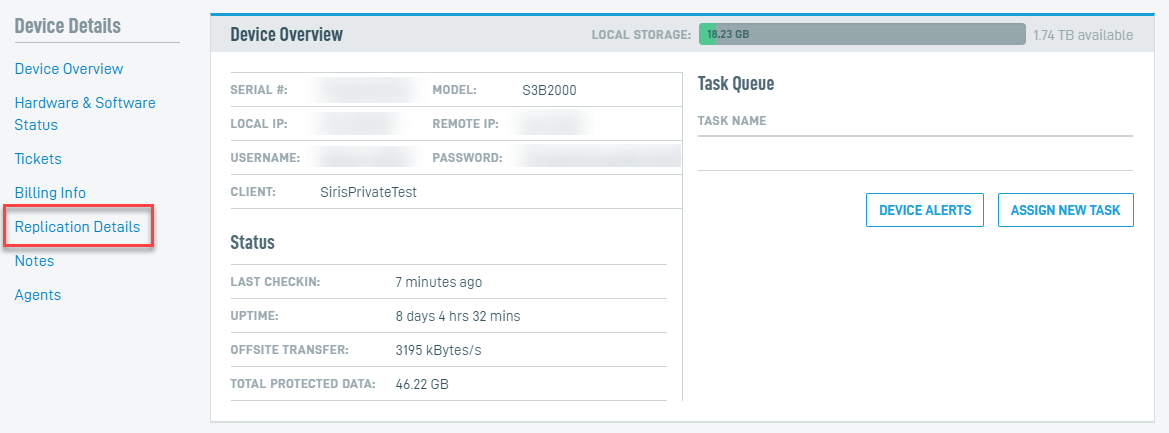Configuring an appliance for SIRIS Private replication
This article describes the process to configure a Datto appliance to act as a node in a SIRIS Private configuration. Before performing the steps outlined in this article, see our Getting Started with SIRIS Private article for pre-deployment information.
Environment
- Datto SIRIS
Description
Required Hardware
A SIRIS Private configuration requires at least two Datto SIRIS devices:
- One SIRIS to act as the source device, which will perform backups of a protected machine
- A second SIRIS to serve as the target device, which will act as the storage node for replicated copies of the source device's backups
IMPORTANT SIRIS Private must be fully configured for both a source and a target before any agents or systems are added to the source device for SIRIS Private replication. You will need to remove any existing agents or systems from the source device prior to setup of SIRIS Private
Service Plans
- The source device must be on a SIRIS Private service plan at the time of registration.
- The target device may use any billing plan.
If you are converting your SIRIS appliance from another billing model to SIRIS Private, and need to preserve historical backups, contact Datto Technical Support for assistance with your conversion
Networking Requirements
Deployment scenario 1: All devices are on customer premises
- The source device, target device, and protected systems must all be on the same LAN or VLAN.
- All devices in the configuration must meet the SIRIS, ALTO, and DNAS Networking & Bandwidth Requirements.
Deployment Scenario 2: Devices on customer premises replicating to partner (remote) premises
- The source device (customer location) must be on its own VLAN.
- The target device (partner location) must be on its own VLAN.
- VPN must be configured between sites (IPSEC\GRE) with specific IP Address routes to enable communication between devices.
- Only Port 22 allowed between sites.
- All devices in the configuration must meet the SIRIS, ALTO, and DNAS Networking & Bandwidth Requirements.
Procedure
- Set up and register the source device and the target device.
- Install our backup agent software on the systems that you wish to protect, or configure them for agentless backups.
- Access the Datto Partner Portal. Log into the reseller that you'd like to manage.
- Select Status > BCDR Status.
- Select the source Datto SIRIS appliance that you'd like to configure to replicate to a target.
- From the Device Details pane, select Replication Details.
- Click the Select Target SIRIS drop-down menu and select the SIRIS appliance that you'd like to use as a storage node. By default, only SIRIS appliances that are associated with the organization you are configuring will populate. If you wish to view all of your available SIRIS-Private appliances, click the checkbox to Show all available Target SIRIS devices. This option reveals all SIRIS-Private devices that you currently own that support multi-tenant configurations. Once you've made your selection, click Authorize.
- Once you see the Successfully authorized device notification, click Close.

Figure 4: Target SIRIS authorization process
- The target SIRIS will appear in the Replication Details card's device list, along with details about the total storage space it has available and the total number of agents and shares replicating to it. For more information about this card, consult our Device Details article.
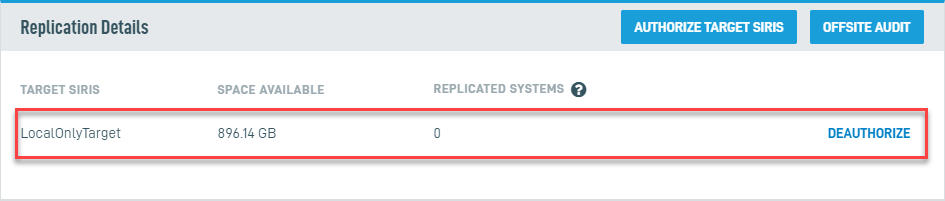
Figure 5: Authorized Target SIRIS in the Replication Details card
- You can add as many target SIRIS appliances as you'd like. To do so, repeat Steps 7 through 9 of this article.
- To remove a target SIRIS, click Deauthorize. You cannot deauthorize a device if it has any systems replicating to it.
- When you've finished adding targets, access the GUI of the source SIRIS, and launch the ProtecSystem wizard to begin adding the systems you'd like to protect and replicate to the target SIRIS. Refer to our Protecting a System article to learn more.