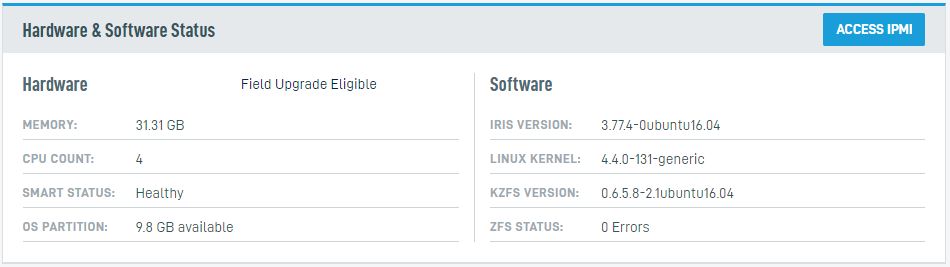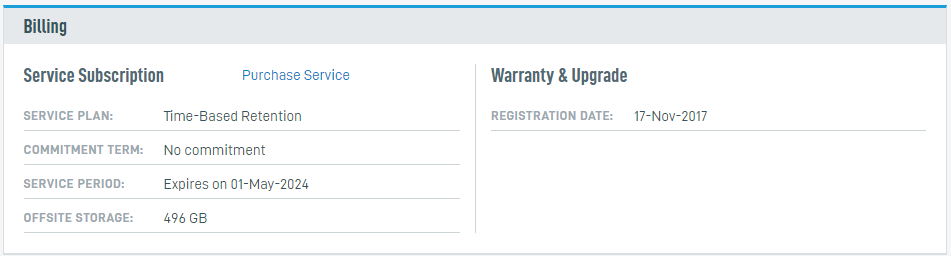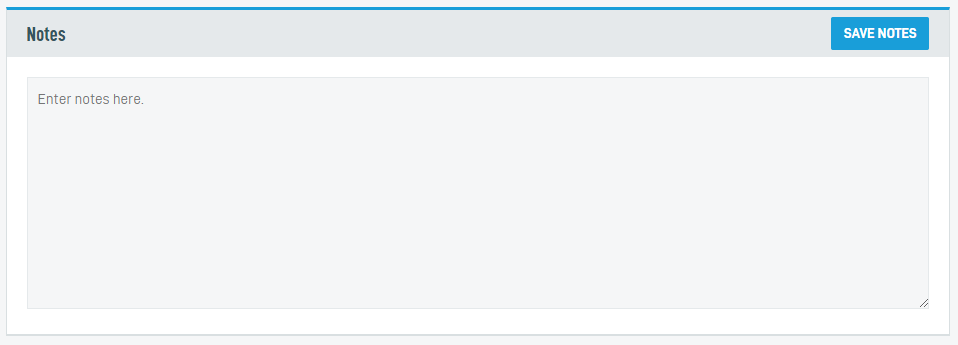Datto Partner Portal: Device Details
This article explains the function of the Device Details page in the Datto Partner Portal.
Environment
- Datto Partner Portal
Description
The Device Details page provides a general overview of a device's status, activity, and condition. It also allows you to perform various administration functions on that specific device, including:
- Assigning and editing device alerts
- Authorizing or deauthorizing target SIRIS appliances
- Remotely accessing power management functions through IPMI
- Creating Support tickets
- Ordering RoundTrips or Reverse RoundTrips
- Creating an offsite audit
Accessing the Device Details page
Log into the Datto Partner Portal.
Click the Status tab at the top of the screen, and then select BCDR Status from the drop-down menu.
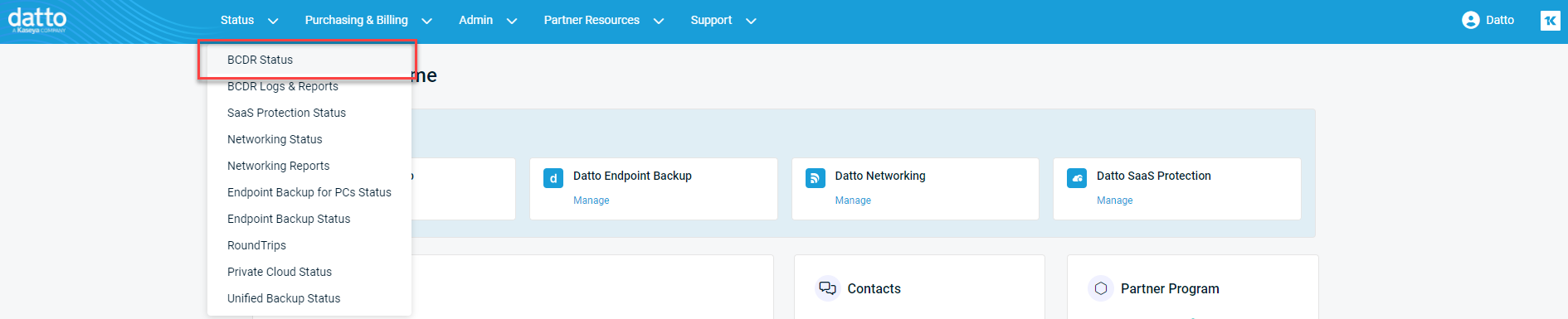
On the Backup Status page, search for the device, and then click the device name when it appears in the asset list.
Navigating the Device Details page
The Device Details page is comprised of information cards. You can quickly navigate between the cards using the left-hand menu to jump to the following sections.
This card provides a general overview of device functionality.
- Device and organization details
- Networking information
- Device status
- Queued tasks
On this card, you can also:
- Click the Device Alerts button to set or edit device alerts.
- Click the Assign New Task button to assign system tasks.
The Replication Details card reports key information about the selected appliance's device-to-device replication status and provides SIRIS Private configuration options. If the selected device is not on a SIRIS Private service plan, you will not see this card. Instead, you will see the Offsite card.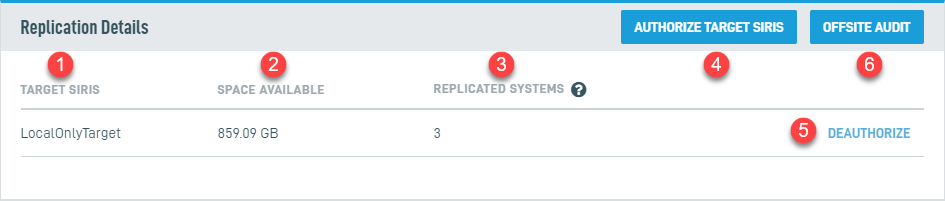
- Target SIRIS: Lists the SIRIS appliances currently configured for SIRIS Private replication
- Space Available: Reports the total amount of storage space available on the target SIRIS
- Replicated Systems: Represents the total number of agents and shares replicating from the source device to the target SIRIS
- Authorize Target SIRIS: Authorizes a new target SIRIS for SIRIS Private replication
- Deauthorize Target SIRIS: Removes the selected SIRIS from the list of devices authorized to act as target storage nodes for this appliance; note that you cannot deauthorize a device if it has any systems replicating to it
- Offsite Audit: Generates an Offsite Audit report for the selected appliance
This card shows details about RoundTrips in progress, including date requested, size, and current status. Click the Order RoundTrip button to order a new RoundTrip for this device.
NOTE If the selected device is on a SIRIS Private service plan, you will not see this card.
This card displays details about the offsite server to which this device syncs, including source type, server name, server number, and location. If secondary replication is enabled on the device, the information for that offsite server is available as well. 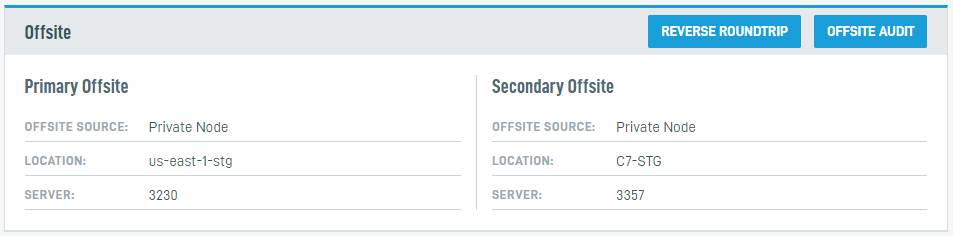
- Click the Reverse Roundtrip button to order a Reverse Roundtrip as part of disaster recovery.
- Click the Offsite Audit button to generate an Offsite Audit report for this specific device.
NOTE If the selected device is on a SIRIS Private service plan, you will not see this card. Instead, you will see the Replication Details card.
This card shows information for all agents on the device. If your Datto appliance acts as a SIRIS Private target and contains replicated agents, certain data fields will report as N/A or N/A for Replicated Agents.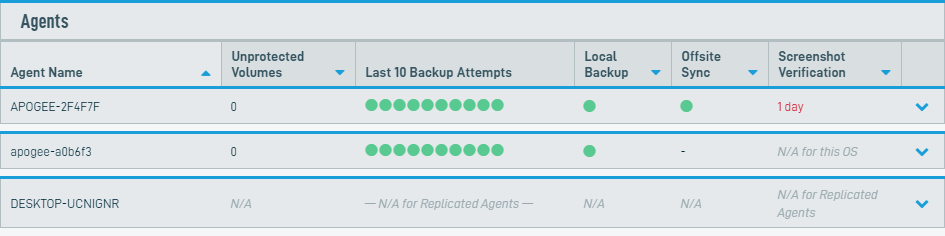
This card shows information for all agents on the device. If your Datto appliance acts as a SIRIS Private target and contains replicated agents, certain data fields will report as N/A or N/A for Replicated Agents.