Datto Endpoint Backup with Disaster Recovery Trial Spin
Endpoint Backup for Servers can be evaluated by anyone with access to a partner portal.
IMPORTANT Adding Endpoint Backup for Servers to your portal may result in an invoice. Please make sure you have communicated to your Account Manager that you are evaluating the product to avoid unplanned charges.
Access to the partner portal will be required to utilize and manage the licenses. If you do not have access to partner portal, please reach out to your Account Manager or Account Executive to assist. After obtaining portal access, the process is as follows:
This guide will provide video guides and documentation that show how to set up and use Datto Endpoint Backup with Disaster Recovery. When you finish this Trial Spin, you will be able to:
- Download, install, and register the agent
- Verify backups are taking place
- Configure reporting, alerting, and settings
- Restore files and folders
- Perform cloud virtualizations
- Export a virtual disk from a cloud virtualization
- Understand the bare metal recovery process
- Recover an agent accidentally deleted from the portal
- Create support cases and access the knowledge base
Compatibility
- Windows Server 2012 R2
- Windows Server 2016
- Windows Server 2019
- Windows Server 2022
- Total provisioned disk size must be less than 6TB
- Full requirements are listed here: Getting Started with Datto Endpoint Backup with Disaster Recovery
What if I need help?
-
From the portal, you can open a support case or access the KB.
-
Reach out to your Account Manager or Account Executive if you need further assistance.
1: Download, Install, and Register the Agent
Start by visiting download.datto.com to download the agent software on the target machine.
-
Video Guide: Download, Install, and Register the Agent
-
Documentation: Installing the Datto Endpoint Backup with Disaster Recovery Windows Agent
2: Reporting, Alerting, and Settings
Endpoint Backup for Servers allows you to easily identify which systems are protected, when they last backed up, and how the last backup went. This includes Screenshot Verification that shows a screenshot of the login screen after trial boot of the backup image in the cloud.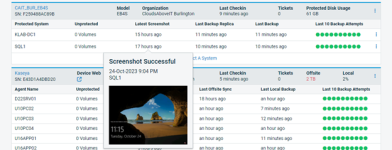
-
Video Guide: Reporting, Alerting, and Settings
-
Documentation:
3: Restore Files
Endpoint Backup for Servers allows you to mount the image in the cloud so you can download and restore files and folders.
-
Video Guide: File Restore
-
Documentation: Performing a File Restore for Datto Endpoint Backup with Disaster Recovery
4: Instant Cloud Virtualization
Protected Servers can be virtualized for further testing and verification in the cloud. The process is quick and easy. It allows you to spin up a system in the cloud, create networks, and connect to the system to use in a DR scenario.
-
Video Guide: Instant Virtualization
-
Documentation: Performing an Instant Cloud Virtualization for Datto Endpoint Backup with Disaster Recovery
5: Virtual Disk Export
After virtualizing a server, systems that live in a virtual environment have the option to return by exporting out the virtual disk from the cloud and then importing it back into the primary environment.
-
Video Guide: Image Export
-
Documentation: Datto Endpoint Backup with Disaster Recovery Image Export
6: Bare Metal Restore
Endpoint Backup for Servers allows you restore an entire system to similar and dissimilar hardware alike.
-
Video Guide: Bare Metal Restore
-
Documentation:
7: System Deletion
Once a system no longer needs to be protected, it may be removed from the portal. In doing so, the backup data will also be removed.
-
Video Guide: Agent Removal
-
Documentation: Removing Agents in Datto Endpoint Backup with Disaster Recovery
8: Accidental Deletion of an Agent from the Portal
Endpoint Backup for Servers offers Cloud Deletion Defense, which allows for the recovery of systems deleted out of the portal from the immutable cloud.
-
Video Guide: Cloud Deletion Defense
-
Documentation: Cloud Deletion Defense
NOTE This video speaks to this in general terms and talks about a local device. The functionality is the same for all assets protected in the BCDR status page in the portal. Even without a local device the deleted system can be recovered back to the cloud upon accidental deletion.




