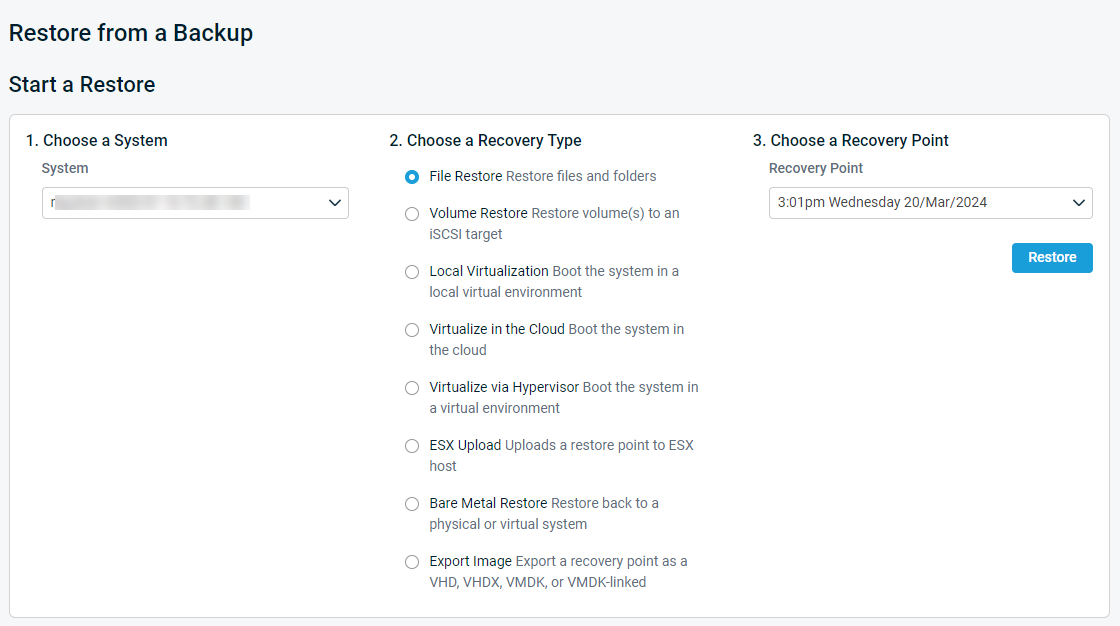Restore Page
This article describes the Restore tab of the Datto appliance GUI. For a complete discussion of Disaster Recovery options, see the article Datto Disaster Recovery Guide.
Environment
- Datto SIRIS
- Datto ALTO
- Datto NAS
Description
The Restore page of the Datto appliance allows you to perform and manage disaster recovery operations. To access the Restore page of your Datto appliance, access the Datto appliance GUI and click the Restore tab.
Depending on the model of your appliance, some features may or may not be available. See the Recovery Types section of this article for more information.
NOTE Local systems are datasets protected by this Datto appliance. Replicated systems are datasets that have been copied to this device from another Datto appliance in a SIRIS Private configuration. All applicable restore options are available to both types of datasets.
This screen represents the first three steps in the recovery process:
- Choose a protected system or share.
- Choose a recovery type.
- Choose a recovery point.
Recovery Types
This section provides definitions of all possible recovery features accessible from a Datto appliance's Restore page. To determine which features are available for your specific model of Datto appliance, see the Additional Resources section of this article.
Select a feature to continue:
- File Restore
- Volume Restore
- Local Virtualization
- Virtualize via Hypervisor
- ESX Upload
- Rapid Rollback
- Bare Metal Restore
- Export Image
- iSCSI Restore
- iSCSI Rollback
File Restore
Consider a file restore if you do not need to virtualize or perform a Bare Metal Restore of a machine. This option allows you to mount the selected recovery point as a LAN-accessible Windows Samba share and as a web-accessible share. File permissions are not preserved. All users with access to the share will have access to its entire file structure. If you only need to retrieve data, this option is quicker and easier than the other options.
See the Performing a Local File Restore article for more information.
Volume Restore
Use a volume restore if you do not need to virtualize or perform a Bare Metal Restore of a machine, but you would like to restore files with their NTFS permissions intact. When you select this option, the contents of the chosen recovery point will share over your network as an iSCSI target. All files and folders in the recovery point will restore with the ACL attributes they had at the time of the snapshot.
You can read more about this feature in the Performing a Volume Restore article.
Local Virtualization
The Local Virtualization option allows you to create a virtualization of a selected recovery point and host it locally on your Datto appliance. Use a Local Virtualization when you need the continuous operation of a protected system, and the Datto appliance is available and has the computing resources available to virtualize the system.
This option is available for Windows and Linux protected machines. To learn more, see the article Start A Local Virtualization.
Virtualize via Hypervisor
This option allows you to offload local virtualizations to your hypervisor to take advantage of its superior system resources. Use this option when you need the continuous operation of a protected system, have a hypervisor connection to VMware, and you want to use the computing power of your ESX host to virtualize the protected system while using the Datto appliance as a datastore. Note that you may experience increased disk I/O overhead on the hypervisor when virtualizing multiple machines.
This option is available for Windows and Linux protected machines. To get started with ESX virtualization, see the article ESXi Virtualization Configuration.
ESX Upload
This option uploads a restore point to a connected ESX host via VMware Converter. Use this option if you want to use the ESX host for computing power and as a datastore. Depending on the size of your datastore, this may take a while to transfer, but once it transfers, there is no disk I/O burden on the Datto appliance, nor need for adequate bandwidth between the Datto appliance and the ESX host. The datastore uses thick provisioning on the ESX host, which increases the speed of the virtualization.
This option is available for Windows and Linux protected machines. You can read more about the EXI Upload feature in the Performing and Troubleshooting an ESXi Upload article.
Rapid Rollback
This option does not appear in the Datto appliance GUI, but it is available for all SIRIS and ALTO appliances via the Datto Utilities environment. Rapid Rollback allows you to restore only the files which changed on a production machine since the last backup. Use this option to undo widespread file changes, such as those caused by a ransomware infection, or to restore deleted data to its original state and location on a protected system.
See Rapid Rollback: Getting Started to learn more.
Bare Metal Restore
The Bare Metal Restore option allows you to use the Datto Utilities environment to reimage a protected system from a selected snapshot completely. Use this option if the production machine's operating system cannot be repaired, and you need to restore it to a previously backed-up state.
For further information about the Bare Metal Restore feature, review the USB Bare Metal Restore (BMR): Getting Started article.
Export Image
This option allows you to export a selected recovery point to vSphere Hypervisor (via VMDK or VMDK-linked) or Microsoft Hyper-V (via VHD or VHDX). You can export to an attached USB drive or a network share (CIFS/Samba or NFS).
Consider an image export if you need to re-create a virtual machine from a previous backup completely, or if a protected machine's physical hardware has failed, and you will be returning it to production as a virtual host.
This option is available for Windows and Linux protected machines. To get started with image exports, see the Restore: Export Image article.
iSCSI Restore
Use this option if you want to restore an iSCSI file share as an iSCSI target. Consider an iSCSI restore if you want to attach a file restore to a production machine as a logical volume with all file permissions intact.
For more information about iSCSI restores, see the article Creating And Accessing An iSCSI File Restore.
iSCSI Rollback
The iSCSI Rollback feature allows you to roll back an iSCSI share hosted on your Datto appliance to a previous recovery point. All data added after the chosen recovery point will be destroyed. You should consider an iSCSI rollback if irreparable damage has occurred to the NAS share, such as widespread file deletions or ransomware infection.
For an in-depth look at this feature, see the Performing An ISCSI Rollback article.