Bare Metal Restore (BMR): Getting Started
This article describes the Bare Metal Restore (BMR) process for disaster recovery. For best results, review the Datto Disaster Recovery Guide before beginning your restore.
Environment
- Datto Bare Metal Restore (BMR) utility
- Datto SIRIS
- Datto ALTO
Description
The Bare Metal Restore utility is a tool intended for the restoration of physical servers. To restore a virtual server, Datto recommends using the Image Export process.
NOTE If you are restoring to a backup point created before May 3rd, 2020, you may have to update the agent software on the protected machine after the restore is completed.
Considerations
- The Bare Metal Restore feature is not a deployment tool. To deploy a new server instead of recovering a downed one, install the new server's operating system, and then use the Direct Restore Utility to migrate its data.
- Bare Metal Restore for ReFS is currently unsupported. Any ReFS volumes in the selected snapshot will be excluded from the restore. To perform a restore of a ReFS volume, use the Volume Restore feature.
- XFS Linux systems are unsupported for BMR. Additional considerations for restoring linux systems can be found here: Getting Started with the Datto Linux Agent.
- The Datto device does not currently support bare-metal restore operations for EFI Linux agents.
- A Bare Metal Restore will cause the target server to perform a full backup when the restore finishes. Depending on the speed of your network, you might need to order a RoundTrip to move this backup to the Datto Cloud.
- The Datto Utilities version of USB Bare Metal Restore is only available for Datto appliances running the Datto IRIS 4 OS. You can see which version of Ubuntu your Datto device is running on the Advanced Device Status page. Contact Datto Technical Support for assistance with the above procedures.
- Datto does not endorse backing up laptops because of their mobile nature. If you do decide to attempt to back up a laptop, it must be inside the LAN, and not on a wireless network. Attempts to back up laptops are at your discretion, as Datto support for backups of laptop devices is best effort only.
- Due to the wide range of touchpad drivers, custom drivers, and hardware configurations available for both laptops and all-in-one workstations, restoration support for these platforms is 'best-effort' only.
- EFI system partitions are not included in the backup, but are recreated during the restore process. If this partition is non-standard, as in the case with the patches release by Microsoft of systems effected by the vulnerability CVE-2023-24932, the partition would be created as a standard partition. In cases like these, please reach out to Microsoft on re-applying the patch if desired.
- If the BMR is being performed from a VM on a Datto appliance, confirm that all volumes are restored to the production machine and backed up successfully, before removing the VM from the Datto appliance. Failure to do so could result in data loss.
Prerequisites
General
- A USB drive that is at least 8 GB.
- If the backups of the desired machine are encrypted, then the encryption passphrase is required to perform the restore.
- Performing a Bare Metal Restore of a BitLocker-protected system will result in a non-encrypted restored machine. For more information, see our BitLocker Considerations article.
- Storage controllers are automatically detected and are injected as needed by the restore process.
Drivers
Non standard drivers may need to be re-installed (or installed if restoring to dissimilar hardware).
- Touchscreens may not work after a Bare Metal Restore their drivers are re-installed.
- Collect any drivers needed to be applied after the imaging is complete.
- Some drivers may be required to boot on new hardware, such as drivers associated with RAID cards.
Target Hardware
Datto recommends verifying that the target hardware is healthy, including checking the SMART values on hard drives to ensure healthy target disks.
- The target hardware must be able to boot from USB.
- The target hardware must be on the same network as the Datto device.
- The Datto device must communicate with the subnet hosting the target hardware through proper routing on the network.
- The subnets hosting the target hardware and Datto device, must have the same Public IP.
- The target machine must have internet access to perform the BMR.
- The target hardware must be 64-bit.
- Port 3262 must be open outbound for Bare Metal Restore functionality.
- The hardware must be able to support the system image you are restoring.
- Bare Metal Restore does not support software RAID or FakeRAID (also known as 'HostRAID' or 'BiosRAID').
- Support of RAID hardware is dependent on compatibility with the Bare Metal Restore environment's Ubuntu version 20.04 See Ubuntu's list of certified compatible hardware for compatibility guidelines.
- ATA devices on the target machine should be set to AHCI mode (not RAID). If set to RAID, it will emulate a software RAID, making the BMR impossible.
- The NTFS partition receiving the backup data must not exceed 95% utilization after restoration (it must retain at least 5% free space).
IMPORTANT Do not exclude any partitions which reside on a single drive in a multi-partition configuration; doing so will cause the erasure of all partitions on the drive.
Networking
This figure illustrates the data flow for the local Bare Metal Restore solution. See the Unified Backup Networking & Bandwidth Requirements article for more information.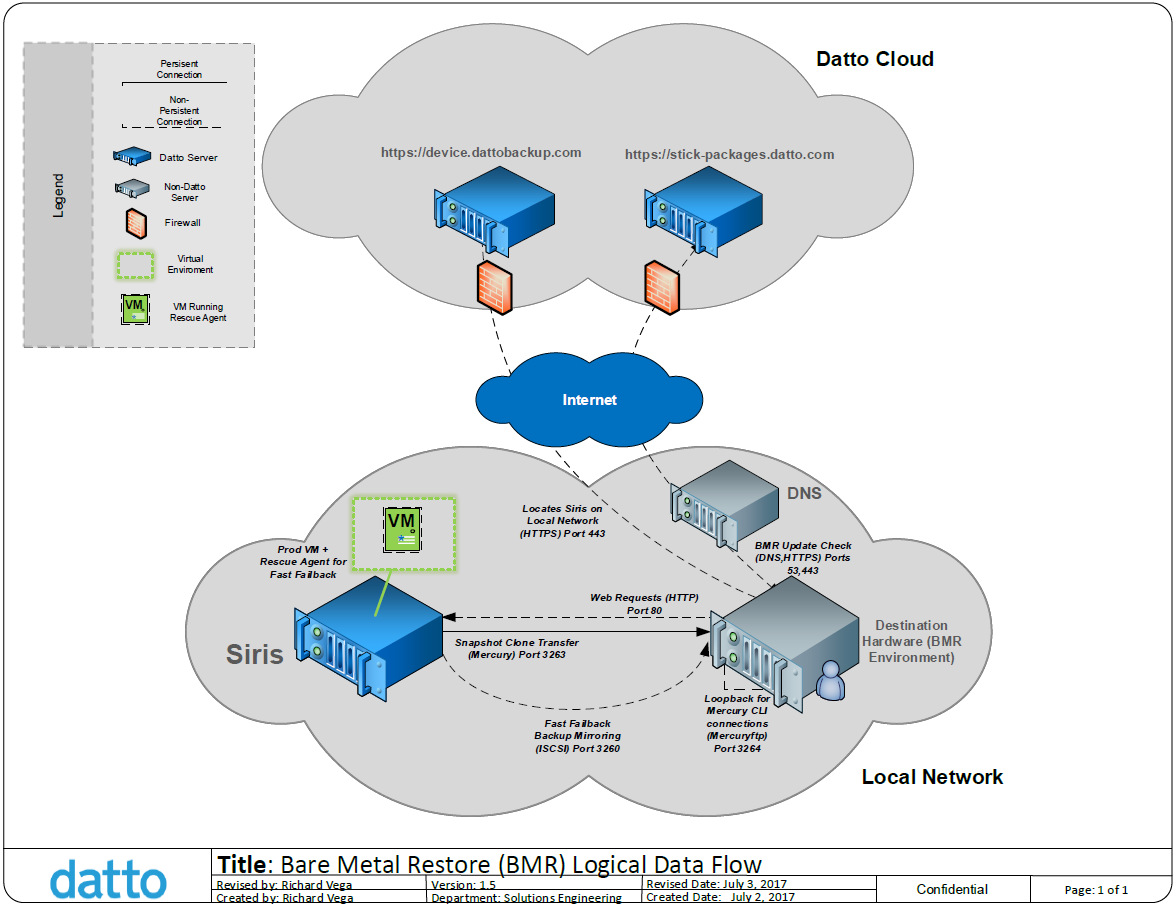
Beginning the Restore
Image a USB stick with the latest version of the Datto Utilities ISO. For more information about this process, see Imaging a USB Drive with Datto Utilities.
Once the imaging process completes successfully, proceed to:



