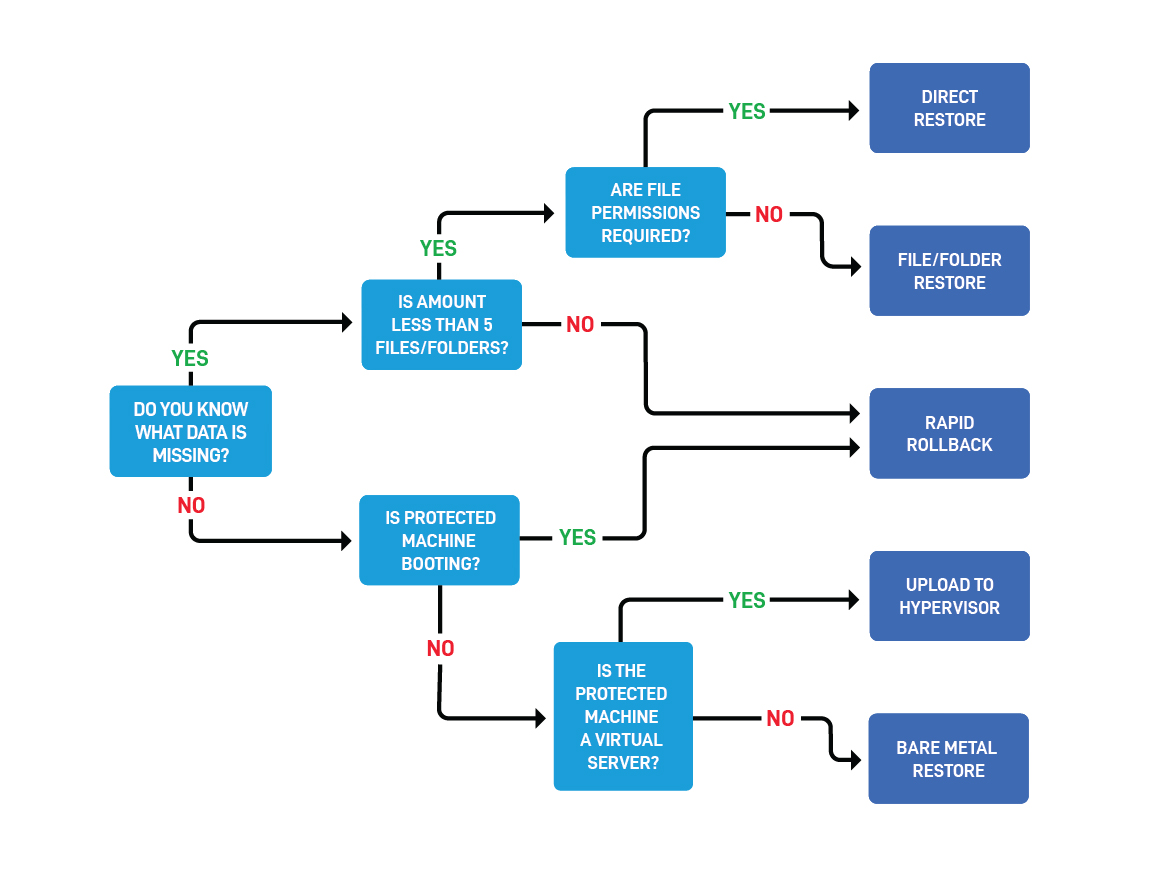Datto Disaster Recovery guide
Topic
This article explains recovery options, steps to take to recover from a disaster or downtime situation, and Datto resources that can assist with the disaster recovery.
Environment
- Datto ALTO
- Datto SIRIS
- Datto NAS
Description
Establishing the scope of the restore effort is the first priority when in a Disaster Recovery situation. Understanding what machine(s) are down, the source of the problem, and what is needed will be important for deciding the best restore path. If ever unsure, we recommend reaching out to support for assistance in determining where to start.
Determine the source of the problem
Unless the problem is obvious (such as a natural or physical disaster), you will need to determine why your machine is down. Here are some common things to check. It is usually quicker and easier to restore to the hardware you are already using, if possible.
- Confirm there is no hardware issue.
- Check if the OS is corrupt through infection by viruses or malware.
- Confirm if issues are due to a problematic software update.
- Check recent screenshot verifications. If they are not valid, note when they began to fail and with what message.
- Check for an outage due to a utility or ISP. Get an update from your provider regarding the length of the outage.
This can not only provide context to what restore method to use, but also which recovery point to select.
Rule out simple recovery methods
Try the simple solution first. For example:
- Check if a needed file is in the recycle bin.
- Remove any easily addressable malware or corruption issues.
- Use a windows repair disk to make corrections to the protected machine
It can be quicker to address the problem, than it is to restore from backup. When that is not the case, choosing the correct restore method will create the best experience.
Select the restore option
Once you've determined what you are trying to restore and from when, you can decide which restore option will work best. The following chart will help you choose the best restore option.
Local vs Offsite
The restore option chosen can be dependent on the location of the recovery point needed for the restore. When available, local restores are faster and preferred. They can be created from the Restore tab of the Datto device GUI.
If the local device is unavailable or the recovery point is no longer on the local device, then an offsite restore may be required. This is done from the Recovery Launchpad of the partner portal. If there is any questions on what would be best for the situation, reach out to Datto Technical Support.
You can perform a local file restore from a recovery point of a protected machine or NAS share. To do so, see the article Performing a local File Restore. If you need to restore a file from an iSCSI share, see Creating an iSCSI Restore.
If your Datto appliance is inaccessible or not functioning, you can perform a file restore from the Datto Cloud. See the article, Performing an offsite File Restore.
The Volume Restore feature allows a device operator to share the contents of a selected recovery point over the LAN as an iSCSI target. All files and folders in the recovery point will restore with the ACL attributes they had when you took the snapshot.
Use a volume restore if you do not need to virtualize or perform a Bare Metal Restore of a machine, but you would like to restore files with their NTFS permissions intact.
The Datto Direct Restore Utility is a Windows executable that lets you mount volume restores via iSCSI from any recovery point on the Datto appliance.
When used in conjunction with Windows Robocopy, you can:
- Retain file permissions when you transfer them from the utility back to your Windows desktop.
- Restore files touched by Windows deduplication.
- Restore files touched by Windows file encryption.
Virtualizations let you mount a restore point as a virtual machine so that business can continue until you can permanently restore the affected machines. You can virtualize a single machine or multiple machines with networking capability.
Virtualizations are designed to be a temporary measure. You should remove the virtualization once you have fully restored the protected machine by using one of the methods outlined in the sections below.
A protected machine can be virtualized locally or offsite in the Datto cloud. For more information on these processes, please review the following:
Local Virtualization
- Best practices for Local Virtualizations
- Starting a local virtualization on a Datto appliance
- Virtualize via Hypervisor
Cloud Virtualization
NOTE Datto NAS appliances do not have virtualization capability. You must do a file restore to recover data from these devices.
Whenever it is an option, we highly recommend that you virtualize locally rather than from the Cloud. Local virtualization allows you to create a Rescue Agent that will continue to take backups of your virtualization which will simplify restoring the original protected machine with the most recent data changes intact.
Do not resize any volumes of an active restore within the OS, doing so can result in backup malfunctions and possible data loss. Resizing the underlying disk size of a virtualization in the Datto's environment is not a feature and is unsupported.
A Bare Metal Restore (BMR) uses a recovery point to completely re-image a machine back to a working state. If you need to restore an entire machine from a SIRIS or ALTO, we recommend that you virtualize a recovery point before doing a BMR. Then, use that recovery point to do the BMR. There are three advantages to this course of action:
- It allows you to get back to business in an instant.
- It proves that the recovery point can virtualize.
- You will discover any problems with the recovery point right away, as opposed to finding them in the middle of the BMR process.
It's important to test your recovery point before performing a Bare Metal Restore.
Tip: If you are running a virtual machine for business continuity, and you choose to back it up, use the backup points it creates to perform the restore of the production machine.
Bare Metal Restore is a multi-step process. See the following resources for detailed information on performing a BMR:
This option does not appear in the Datto appliance GUI, but it is available for all SIRIS and ALTO appliances via the Datto Utilities environment. Rapid Rollback allows you to restore only the files that changed on a production machine since the last backup. Use this option to undo widespread file changes, such as those caused by a ransomware infection, or to restore deleted data to its original state and location on a protected system. In some scenarios, Rapid Rollback can be a safer option than the full Bare Metal Restore.
See Rapid Rollback: Getting Started to learn more.
Use this option to export the recovery point to vSphere Hypervisor, Microsoft Hyper-V, or another hypervisor host using: VMDK, VMDK-Linked, VHD, VHDX, or RAW image files. You can export the image to an attached USB drive or a Network Share (CIFS/Samba or NFS) hosted on the datto device. This option is available for Windows and Linux protected machines.
For instructions to export an Image, see the article Export Image.
This option uploads a restore point to a connected ESXi host via VMware Converter. Use this option if you want to use the ESXi host for computing power and as a datastore. Depending on the size of your datastore, this may take a while to transfer. Once transferred, there is no disk I/O burden on the SIRIS, nor need for adequate bandwidth between the SIRIS and the ESXi host. The datastore is thick provisioned on the ESXi host, which increases the speed of the virtualization. This option is available for Windows and Linux protected machines.
NOTE To connect to a VMware hypervisor from a Datto appliance, you must be using a paid version of ESXi host on vSphere 5.5, or 6.0. VMware vSphere 5 Hypervisor licensing is not supported.
For more information on this option, see Performing an ESXi Upload.
Microsoft Exchange data restore
SIRIS machines come with licensing for Kroll Ontrack PowerControls for Exchange and SQL(external link). This tool allows you to restore individual Exchange messages, individual Exchange mailboxes, or many Exchange mailboxes. To use this tool, refer to the article Exchange Mailbox Restore with Kroll Ontrack.
Microsoft SQL data restore
For the procedure to do a SQL data restore with Kroll Ontrack PowerControls for SQL, log into the Web UI of your Datto, and go to Advanced →Granular Restore. For step by step instructions, see the article Granular SQL Restore With Ontrack PowerControls.
Active Directory restore
We recommend that you follow Microsoft's instructions on how to restore AD. See the Microsoft TechNet article Restoring Active Directory from Backup Media (external link).
Restoring from a virtualization in the Datto Cloud
If you are running a virtual machine in the Datto Cloud and need to bring your data back onsite for a Bare Metal Restore or a File Restore, the following options are available:
If the restore is small and there is reasonable local download speeds, Datto Technical Support can transfer the data directly to your Datto device.
If the protected machine uses an agent based pairing and the virtualization is accessible on the local LAN, backups can continue over the VPN, prior to the full restore back into production. This will take more space on the local appliance for the initial backup in the new environment and will be reliant on the bandwith offsite to the cloud host, to complete the backup.
If you have a larger restore, we offer a Reverse RoundTrip drive. This process copies the data on a physical drive which is mailed to the local site. See the article Reverse RoundTrip overview for more information.
Datto Technical Support
Datto Technical Support is available 24 hours a day, seven days a week, 365 days a year. Should you need help with any Datto-related solution.
The Datto Disaster Response Team
If you are in an area impacted by a natural disaster, the Datto Disaster Response Team is trained and equipped to assist you. Working both remotely and on-site, our response teams can access our entire networking and continuity product lines to assist in recovery efforts. To request their support, call the DRT hotline at 1-833-328-8637, or email drt@datto.com.